In the following steps, we’ll guide you on how to download our Gemini Streamz IPTV app. We advise our users to acquire the top IPTV player, namely Gemini Streamz, for the best viewing experience.
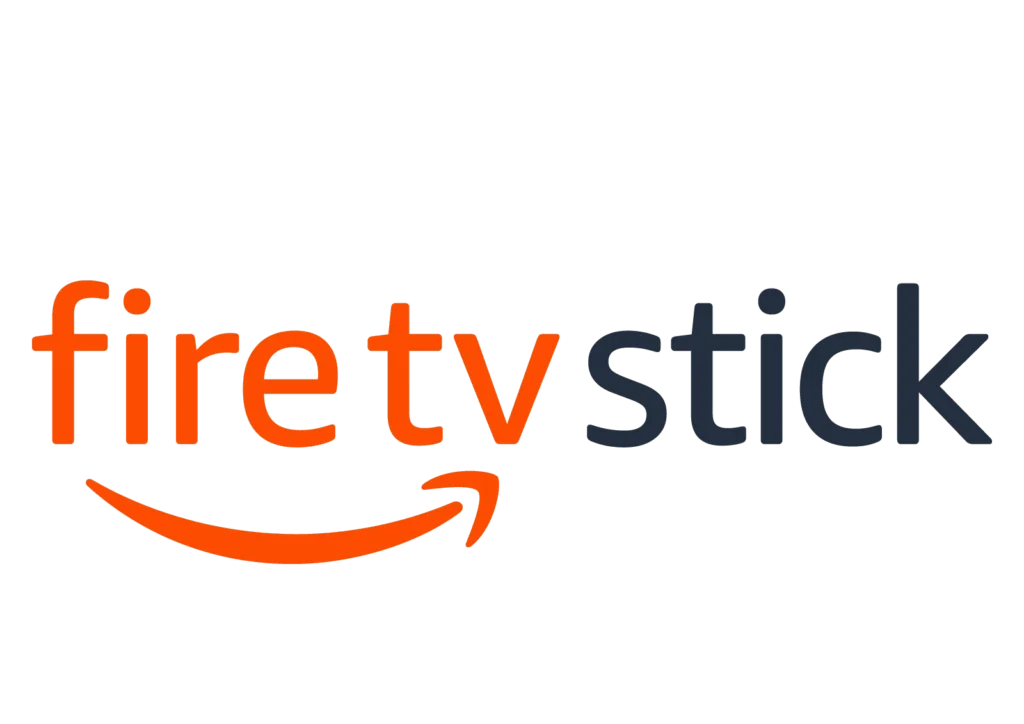
Amazon Firestick IPTV Installation
Access your Amazon account on your Amazon Firestick.
- Navigate to SETTINGS > MY FIRE TV (or MY DEVICE) > DEVELOPER OPTIONS > Activate “Apps from Unknown Sources.”
- Press the HOME button on your remote.
- In the Amazon Firestick SEARCH feature, locate DOWNLOADER and install it. This enables you to download the app to your Firestick.
- After installing DOWNLOADER, launch the app.
IMPORTANT: In the DOWNLOADER app SETTINGS, check the ENABLE JAVASCRIPT option.
- Navigate to the HOME section in the DOWNLOADER app and enter the following URL: Gemini Streamz IPTV app.
- Select DOWNLOAD.
- Once the app is downloaded, open APPS and log in with your Gemini Streamz username and password.
For more detailed instructions on how to install Gemini Streamz IPTV on Firestick, .
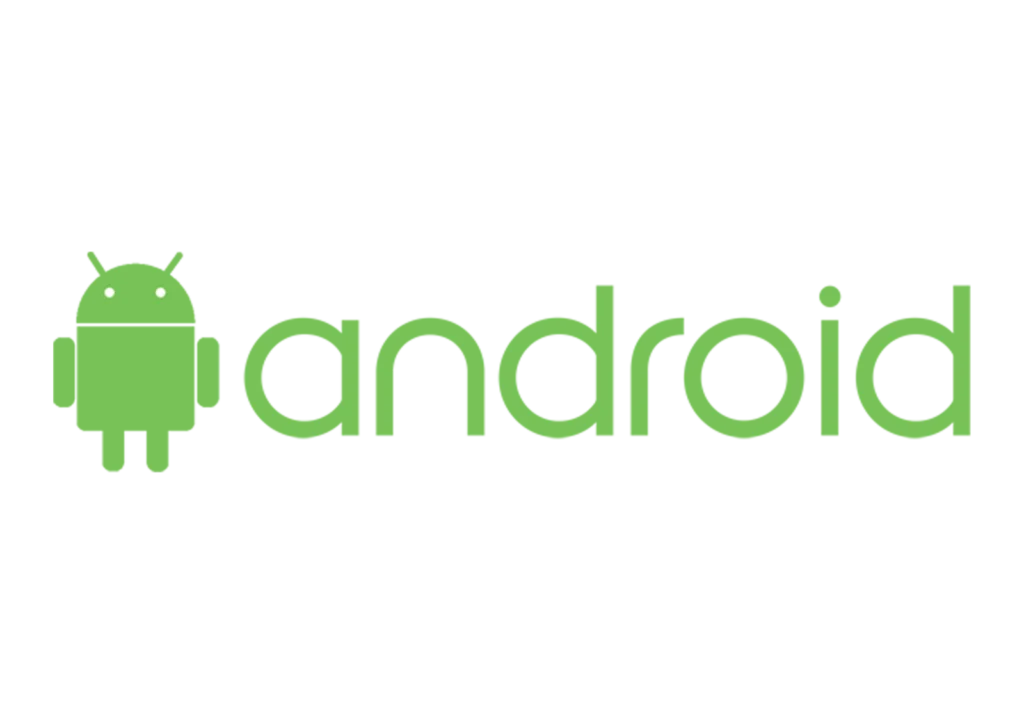
Android IPTV Installation
Setting up IPTV is the gateway to a world of entertainment. Follow these steps to initiate the process:
Open your internet browser on your Android device.
Enter the following URL: firesticktricks.com/gemini
Click the Download button.
Once the file is downloaded, open it.
If prompted, adjust your phone settings to allow installations from unknown apps on your device. Then, return to your file.
After the app is installed, launch Gemini Streamz and log in with your username and password.
For more detailed instructions on installing Gemini Streamz IPTV on Android, refer to additional resources.

SAMSUNG and LG Smart TV IPTV Installation
- Visit your app store and download/install the Smart IPTV app.
- Note that this app is not affiliated with Gemini Streamz ; it serves as a gateway for loading external applications to your smart TV. The Smart IPTV app offers a 7-day trial for testing its gateway functionality, and if you choose to continue using it, a fee of 5.99 euros per TV is required. This fee is unrelated to Gemini IPTV.
- Launch the Smart IPTV app and make a note of the TV MAC Address displayed upon opening the app.
- On any computer or smartphone, navigate to [specific website].
- In the first MAC slot under “UPLOAD LOCAL IPTV PLAYLIST FILE OR EXTERNAL PLAYLIST URL WITH AUTO-UPDATE,” input your TV MAC Address.
For additional details on installing Gemini IPTV on a smart TV, refer to the provided resources.
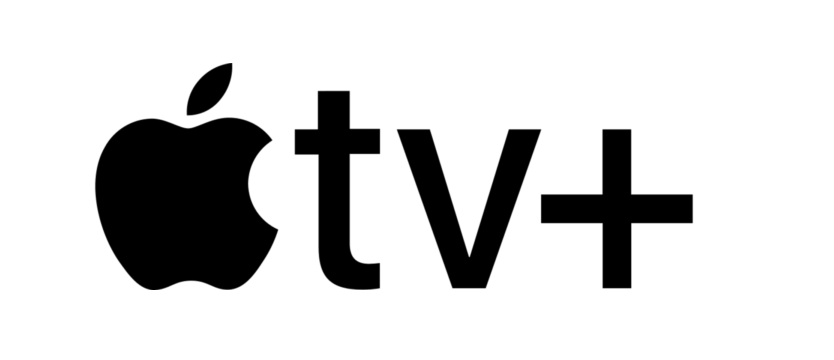
IPTV installation on IOS (iPhone, iPad, Apple Tv)
Visit the App Store and download the Smarters IPTV app for your iPhone, iPad, or Apple TV. Enter the login information, server URL, username, and password provided by us.
Access the created playlist to enjoy live TV channels, movies, and series.
For detailed instructions on installing Gemini IPTV on your iPhone, refer to additional resources.
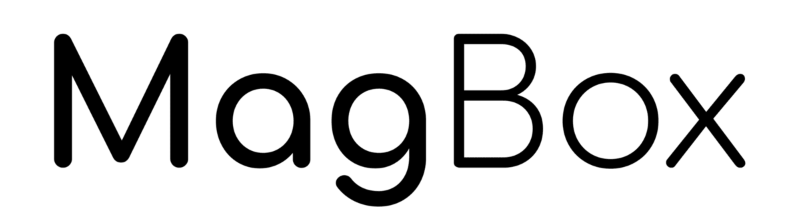
Installation Your IPTV Content On The Mag Box
Box Loading: When the box is being loaded, the main portal screen will appear. Click on “Settings” using the remote button “SETUP/SET.”
System Settings: Press on “System settings” and select “Servers.”
Portal Selection: Choose “Portals.”
Portal 1 Setup:
- In the “Portal 1 name” line, enter “IPTV.”
- In the “Portal 1 URL,” input the portal address provided by your IPTV distributor. To get the address, provide your device’s MAC address located on the back of your box to your IPTV distributor.
Saving Settings: Once all the operations are completed, press “OK.” When the settings are being saved, click “EXIT” on the remote control and select the option “General.”
Confirmation: Press “OK” to save the changes.
Restart the Portal: When all the steps are completed, press “EXIT” two times on the remote control and restart the portal.
Now, everything is ready to start watching Live TV on your MAG BOX. For more detailed instructions, please refer to the provided resources.
